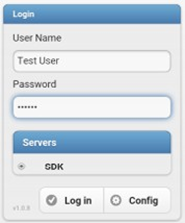This guide steps through the process of logging into and navigating BoldNet Mobile for Technicians using it remotely.
Configuring BoldNet Mobile
After downloading BoldNet from the appropriate store for Apple or Android device launch the application.
- Tap the Config button.
- Within the server address field enter the URL provided by the monitoring center WITHOUT the http:// or https://.
- Enter an easy-to-understand name into the Server Name field.
- Tap Add Server.
- Tap Back to return to the Login page.

Logging into BoldNet Mobile
Before getting started, there are two pieces of information necessary to get logged into BoldNet Mobile.
1. BoldNet Mobile Server Address - Provided by the Monitoring Center.
2. Login name and Password
Please note! This application is designed as an assistance tool for technicians not for data maintenance. Data edits can be completed through the BoldNet web application.
- Enter User ID
- Enter Password
- If there is more than one server available, select the correct server for this login, then tap Login.
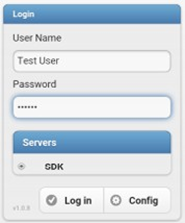
Navigating BoldNet Mobile
Customer Searching
The initial page, upon logging in, is the customer search. If you know the customer name or ID tap into the field and type the name or ID. This loads the possible matches to select. It is also possible to search by the four digit ID programmed into the panel by tapping the TXID button. The application remembers the most recent customers viewed between logout and login. Select a customer to load their information.
The Customer record contains all pertinent information a technician needs to contact a customer and review activity while on site to service an account.


Placing an account On Test
To Place an Account On Test a Technician can simply tap the Menu button, located at the top right of the application and reveal the list of actions available, then select On/Off Test.
Technicians can then quickly see if zones received signals by checking the zones within the customer record to see if the zones received signals or not. 
Technician Maintenance
When there are Maintenance Issues added to Manitou, technicians can see, and update, this information, when allowed.