Dealer Control Panels form on the Dealer record notes and restricts the Control Panels available for the prescribed dealer.
The Control Panels form shows the details of each selected Control Panel based on where it resides.

Adding Control Panels on a Dealer
- Click the Pencil (✏️) icon to the right of the Available Control panels.
- Select the control panel to add to the Dealer.
- Click the right arrow to move the selected panel to the Selected Panels.
- It is also possible to move all by using the double arrow icon.
- When all in place as desired, click Done.
- Save (💾) the Record.
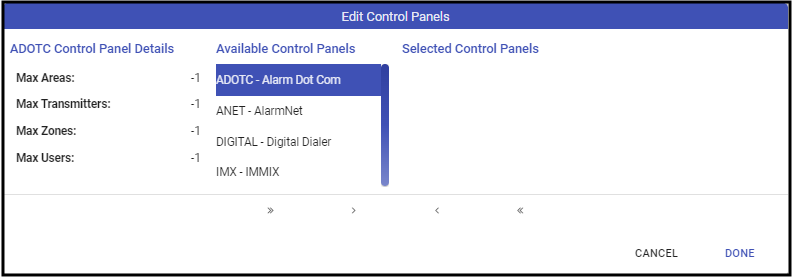

Removing a Control Panel from a Dealer
- Click the Pencil (✏️) icon to the right of the Selected Control panels.
- Select the control panel to add to the Dealer.
- Click the right arrow to move the selected panel to the Available Panels.
- It is also possible to move all by using the double arrow icon.
- When all in place as desired, click Done.
- Save (💾) the Record.
There is no need to add any Control Panels to a Dealer if all Control Panels are available to the Dealer.