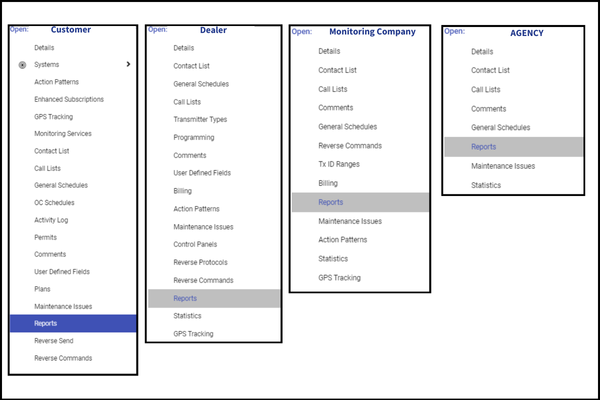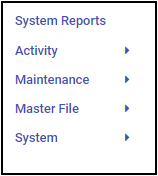Each entity record in Manitou may generate one-off and scheduled reports. The following details how to locate and manage reports on an entity record:
- Open the Entity on which you wish to schedule your report.
- Reports are available on the Customer, Dealer, Agency, and Monitoring Company records.
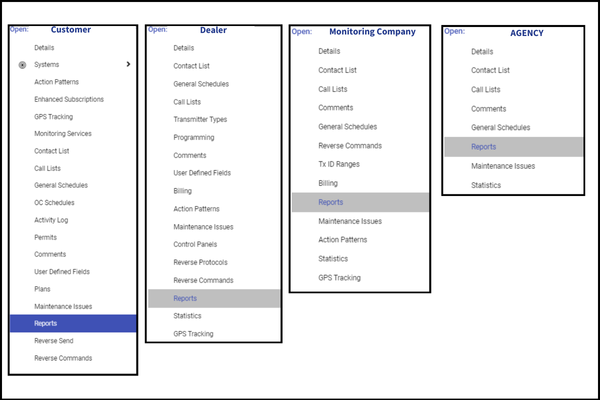
- Reports are available on the Customer, Dealer, Agency, and Monitoring Company records.
- Navigate to the Reports form.
Scheduled Report Creation

- Click the Plus sign (➕) found on the upper right-hand corner of the Scheduled Reports card.

- Select the Report to Schedule.
- Enter the appropriate Title. We highly recommend renaming any scheduled report to specifically label the report to ensure easy location in your reports list.
- Set the Report parameters.
- If required, click Options and choose the appropriate values.
- If needed, click Advanced and choose the appropriate values.
- When entered as desired, click Next.
- When sending reports to non-listed persons, expand the Advanced Section choose the Type for email attachments, enter the name and email address details, and click Add.
- If printing, select the company printer and click the plus sign (➕) to add.
- If sending to persons listed on the entity contact list, select the person, select the destination, and click the plus sign (➕) to add it to the list.
- After selecting and setting the report destinations, click Next.
- Set the next run date and time. Sometimes this may be in the past.
- Set the Interval and frequency. Common frequencies are:
- Daily
- Weekly
- Monthly
- When set, click Done.
- Save (💾) the record.
One-off Report Creation
- Expand the System Report Section containing the report to run.
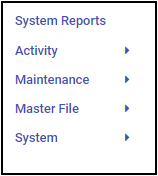
- Click the desired report.
- Set the report Title, if desired.
- Enter the Report Parameters.
- If necessary, select the Advanced or Options details for the report.
- If emailing, click Next.
- Set the report destinations as noted above.
- Click Send Email.
- If running for information, click one of the options to display or download the report.

- Display Now - loads the completed report to the screen.
- Download (PDF) - downloads the completed report as a PDF (Document Image)
- Download (RTF) - downloads the completed report as a Rich Text Format (Word Document)