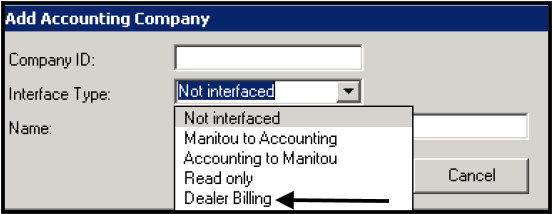Prior to configuring Billing Charges, it is important to verify the Dealer Billing Accounting Company exists and is configured. This is completed within the Supervisor Workstation.
Verifying or Adding an Accounting Company
- Open the Supervisor Workstation.
- Navigate to the Accounting Company record. Found under the Maintenance Menu the Accounting Company.
- If the Dealer Billing Accounting Company is not in place:
- Click Edit.
- Click Add.
- Enter a Company ID. This identifies the Dealer Billing Accounting company.
- Select the Dealer Billing Interface type.
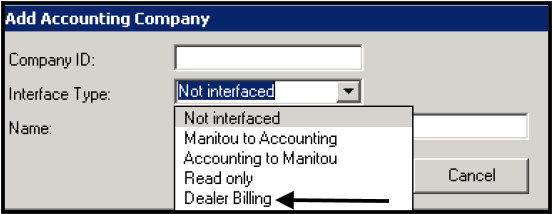
- Not Interfaced - No software link between Manitou and Accounting.
- Manitou to Accounting - Configures the link with Manitou priority, to the Accounting System.
- Accounting to Manitou - Configures the link with Accounting priority to the Accounting System.
- Read Only - Link to Accounting system is read-only and no updates pass between the two systems.
- Dealer Billing - Establishes the link between the two systems for Dealer Billing. This is the option for Dealer Billing in Manitou.
- Select the Database name for the Dealer Billing Accounting system.
- Depending on the needs of the accounting package some additional fields may be available for completion such as, database name, DSN, User, Password, or Server.
- Most sites enable all items including:
- Update Common Fields - Allowing edits to transfer between the two systems with the common/shared fields.
- Account ID required - The record must have an Accounting ID to make the link.
- Force Account ID to be unique - Prevents data corruption.
- Force service to be one-to-one with recurring - Verifying the services in each to match individually.
- Push Customer Changes - Updating the customer data changes between the systems.
- Click OK.
- Save the Record.