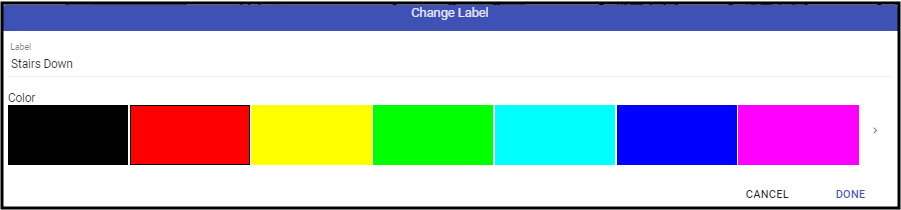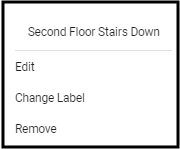There are times when a label helps understanding of the details on the Plan Layers.
Adding a Label to a Plan
- With the appropriate layer selected, expand the Labels section.
- Click New Label and drag it to the location on the Plan.
- Right-click the label and select the Change label option.
- Set the Description and Color.
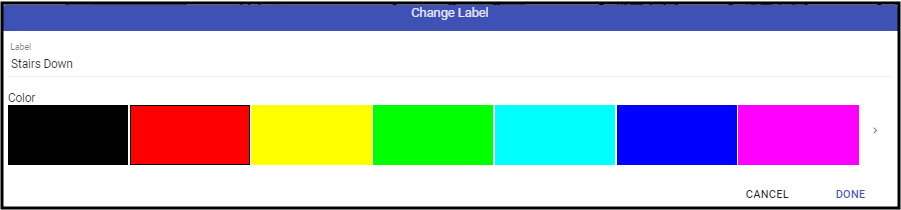
- Click Done
- Save (💾) the Record.
Editing a Label
- Right-click the label.
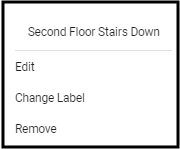
- Edit - Allows movement of the Label.
- Change Label - Allows the update of the label and the color.
- Remove - Removes the label the from the plan.
- Save (💾) the Record.