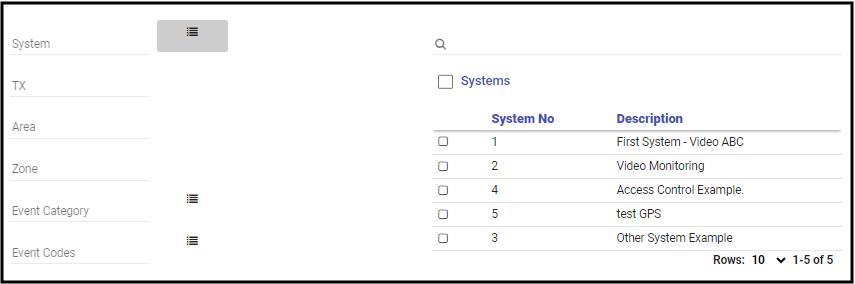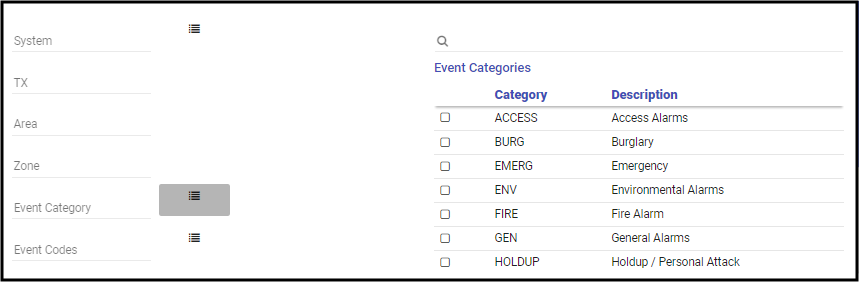A monitoring center may place accounts On Test to ensure system functionality without dispatching emergency services.
This process is typically used for routine maintenance, system upgrades, or troubleshooting alarm signals. It's also done during scheduled system inspections or customer-initiated tests to maintain the reliability and performance of the alarm monitoring service.
Placing an account on test allows technicians to verify that signals are transmitted correctly without causing false alarms or unnecessary dispatches. Some operations may utilize Web-based applications to place accounts On Test without calling the alarm monitoring operation, however, when they do, or when the operations are doing account testing, the following steps walk through how to place an account On Test in Manitou.
Standard On Test

- Load the Customer record.
- While there is focus on the Customer record Launch the On Test form.
- Press F6 on the keyboard.
- Select the On Test shortcut, if configured.
- Click the Hamburger Icon (≡) then navigate to Operations, then On Test.
- Validate your password, or the appropriate contact's password.
- The customer automatically loads into the On Test form. Click Add.
- Enter the Reason for the On Test. We highly recommend the reason contain who, what, and how to reach them.

- Choose the Test type. Permissions determine what is available.
- Temporary - Ends after the prescribed period of time.
- Permanent - On Test until the On Test is removed manually.
- Recurring - Allows a scheduling the On Test for multiple dates and times. This is often used when there is construction on site for a period of time and only during daytime hours.
- Set the length for the On Test.
- Applies to Customers relates to any accounts that have Main/Sub or Master/Related to Master relationships. If applicable, select the additional accounts to place on test when available.
- If applicable, select the Keep signals for VRT Access, and apply the technician who will need that VRT (Voice Response Terminal) Access.
- Set the System(s), Transmitter(s). Area(s), Zone(s), Event Category(ies), and/or Event Code(s).
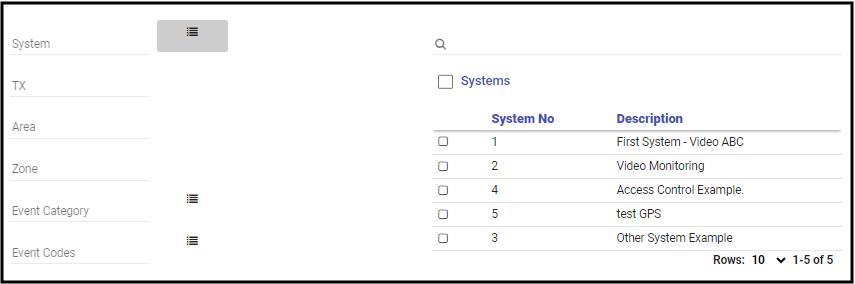
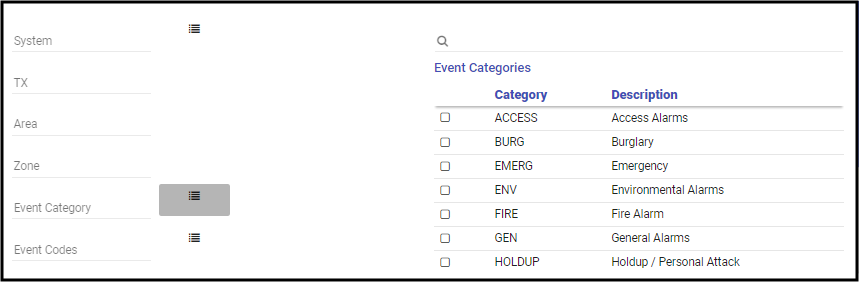
- When all data is entered as expected, click Done.
This commits the On Test to the record.
Editing an On Test
- Load the On Test page.
- From within the Customer Record Press F6 on the keyboard.
- Select the On Test shortcut, if configured.
- Click the Hamburger Icon (≡) then navigate to Operations, then On Test.
- Locate the On Test record and click the pencil icon (✏️) to edit the On Test.
- Make the appropriate changes.
- Click Done.
Removing an On Test
- Load the On Test page.
- From within the Customer Record Press F6 on the keyboard.
- Select the On Test shortcut, if configured.
- Click the Hamburger Icon (≡) then navigate to Operations, then On Test.
- Locate the On Test record and click the X to the right of the record.
- Confirm removing the On Test notification.
- Enter the reason for ending the On Test.
- Click Done.
Quick On Test
The Customer record contains an Add On Test which allows the speedy creation of the entire customer On Test process.
Reviewing On Test Activity
Manitou "bookends" the On Test details for ease of review and location within the activity log.