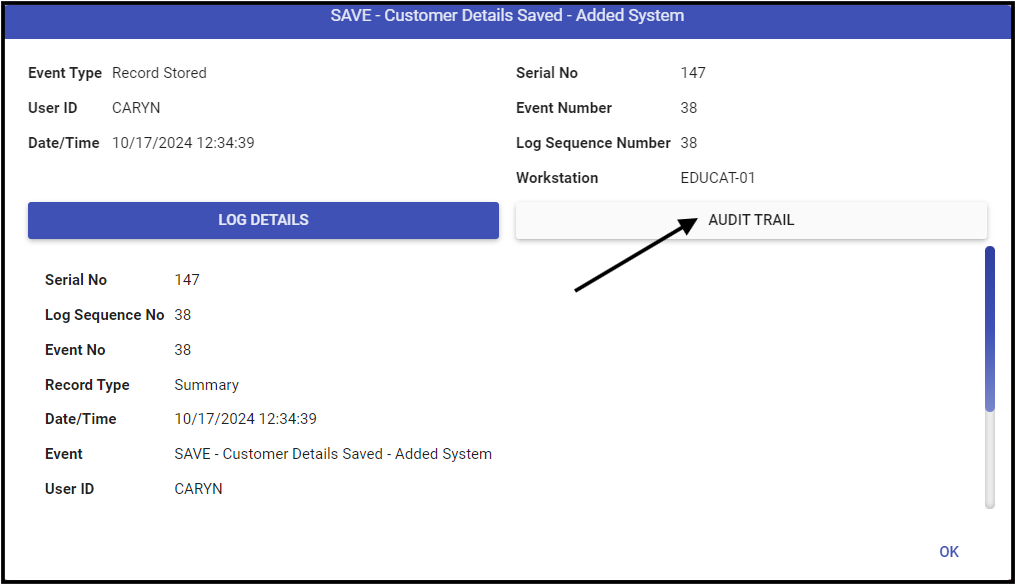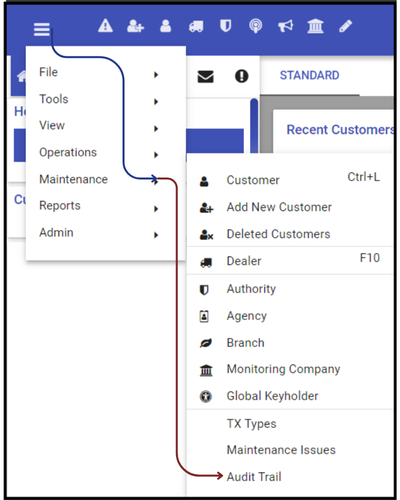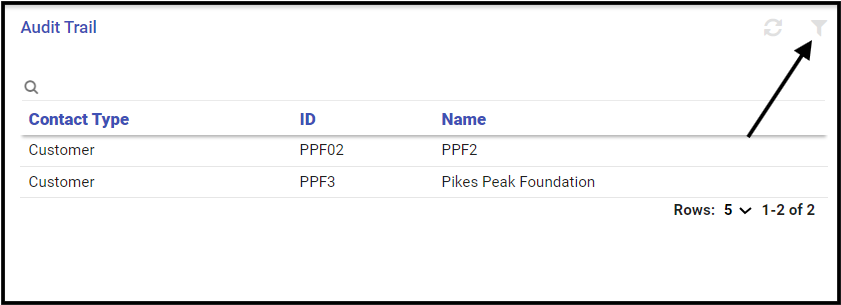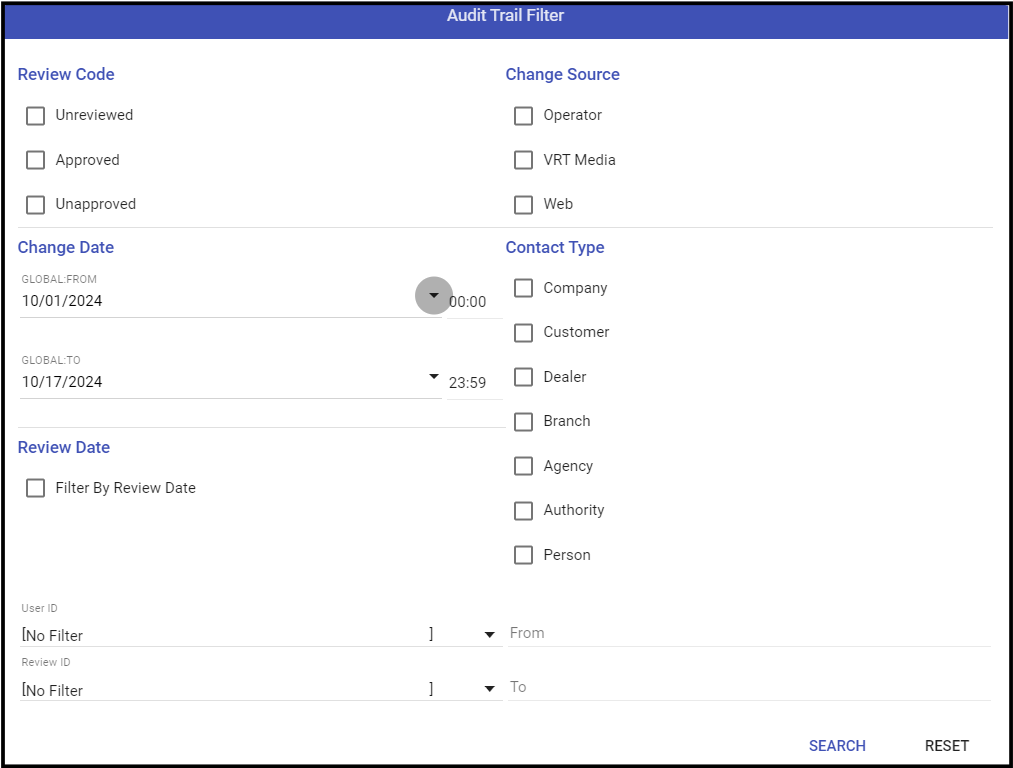The Manitou Audit Trail is a feature that tracks edits made to the entity records. The Manitou Audit Trail details are available for review from within the individual items in the Customer Activity Log and also within the Audit Trail form.
Reviewing Audit Trail within Customer Activity Log
- Load the customer and locate the activity log line either within the Details, or the Activity Log forms.
- SAVE records in the Activity Log link to the Audit Trail details.
- Double-click the selected line.
- Click the Audit Trail tab.
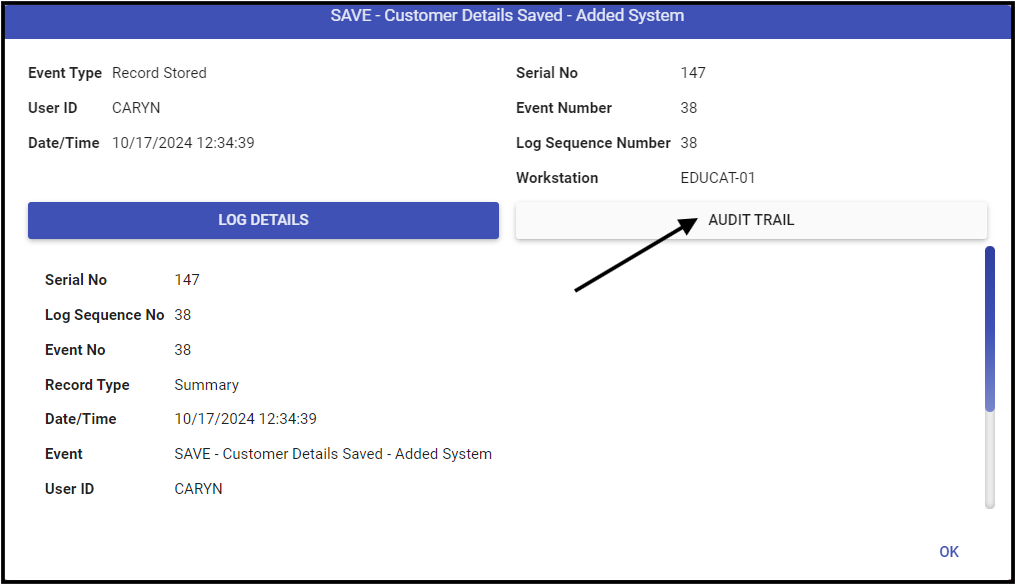
Audit Trail Form in the Web Client
- Click the hamburger icon (≡) then select Maintenance and Audit Trail.
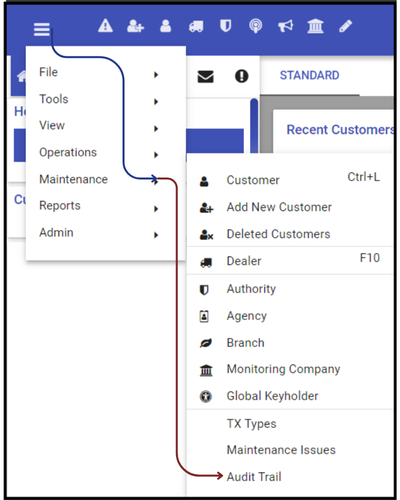
- If required, click the Filter funnel icon.
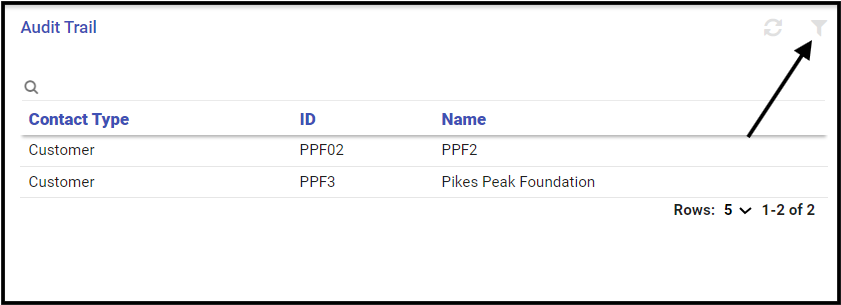
- Select the time frame and what to view.
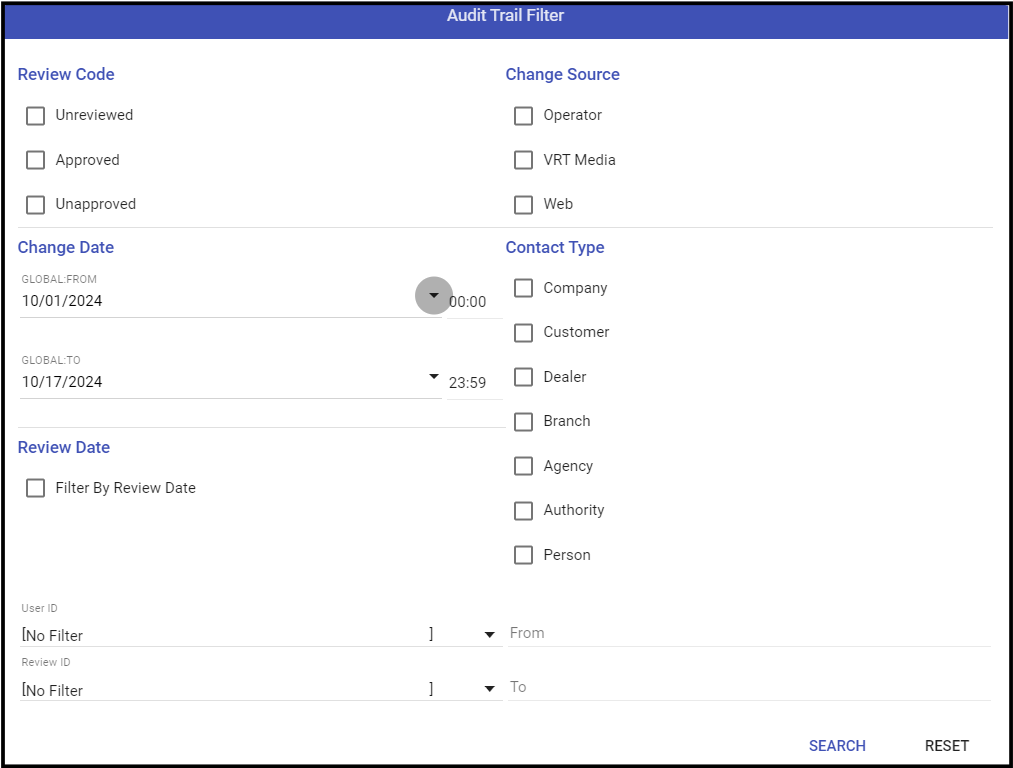
- Click Search.
- Select the time frame and what to view.
- Select the item to review.
Reading the Audit Trail
The Audit Trail form contains detail information regarding changes to the entity. Upon selecting the the record to view the details of what changes occurred display. Upon selecting the entity to review, the specific items list, and, when selected, the specific items list under details.

Selecting the individual detail lines display the details of the adds, edits, and deletes of data within that session.
Add

Edit

Delete

Audit Trail Review Statuses
The Audit Trail may only be reviewed within the Supervisor Workstation Audit Trail. Found under then Maintenance Menu. Those with access to this form may set the Audit Trail statuses.
- Unreviewed - Most common status. This is the default value of any Audit Trail item.
- Approved - Flag noting that someone reviewed and approved the change(s).
- Unapproved - Flag noting that someone reviewed and rejected the change. This does NOT roll back the edit.