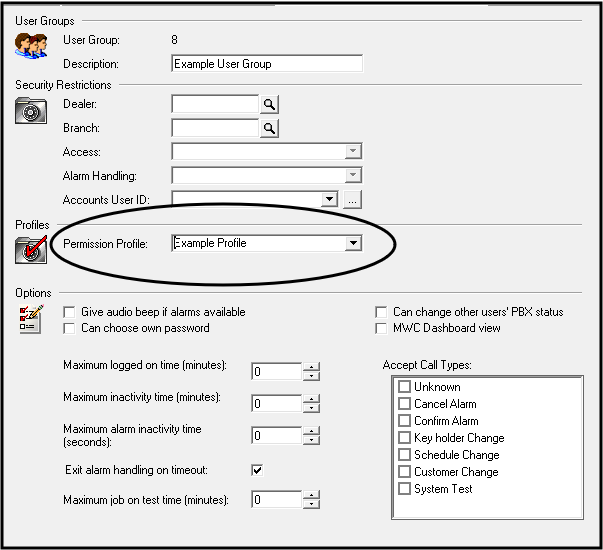Creating a Permissions Profile in the Manitou Supervisor Workstation creates a set of permissions for those accessing the individual applications. The following details the steps for creating a profile and applying it to a User Group and Users.
Creating a Permissions Profile
- Load the Supervisor Workstation.
- Navigate to the Permissions form. Maintenance Menu➡️Setup ➡️ Permissions.
- Click Edit.
- Click Add.
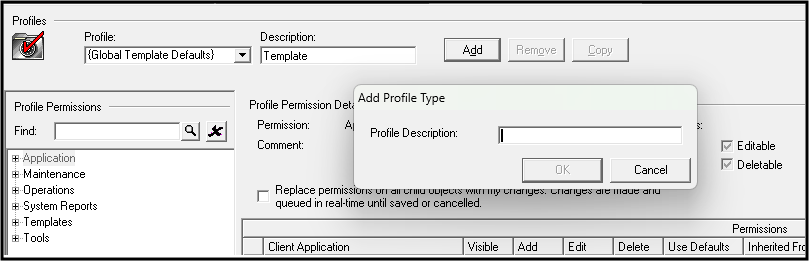
- Enter the Title of the Profile.
- Edit the specific profile permissions.
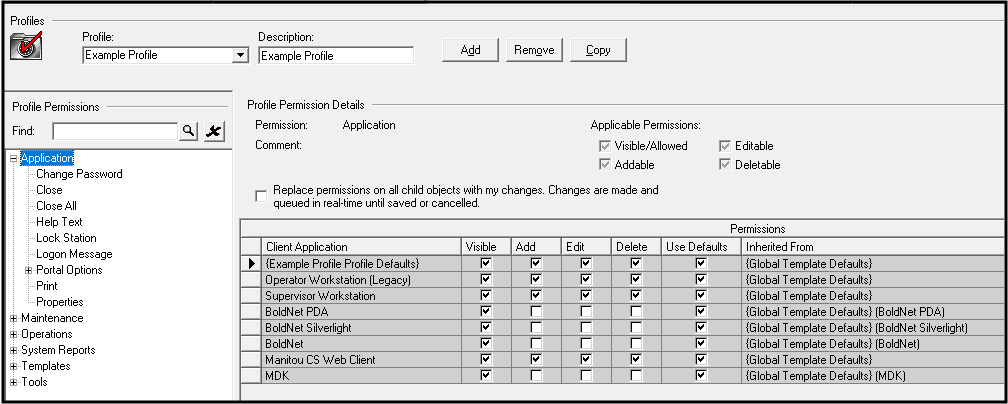
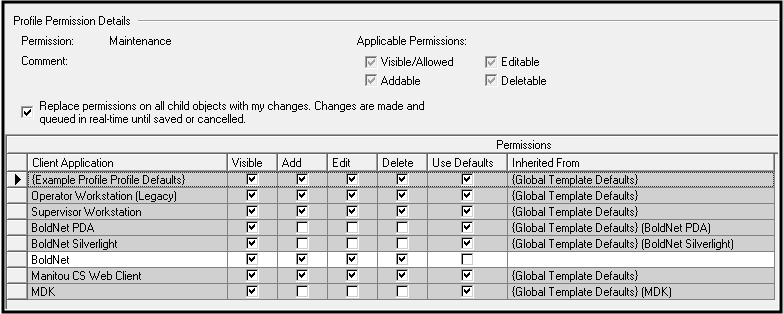
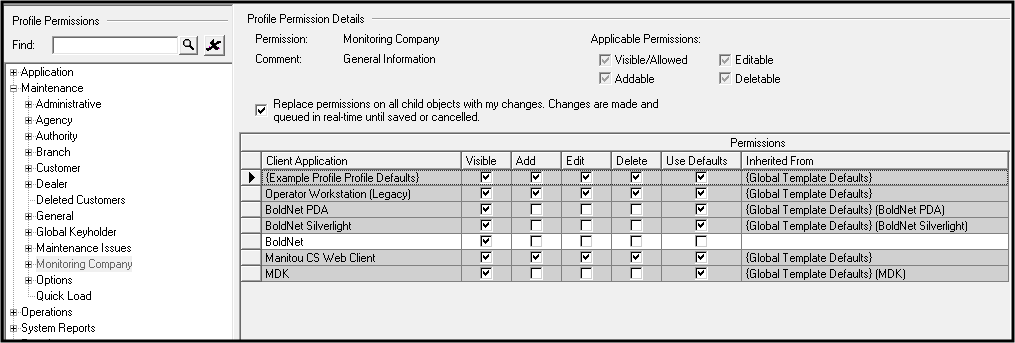
- When done, click SAVE
In order for this profile to take effect, it must be applied to a User Group.
Adding a User Group and Applying a Permissions Profile
- Navigate to the User Groups form in the Supervisor Workstation. Mainteance Menu ➡️ Users ➡️ User Groups
- Edit the form.
- Click Add.
- Enter the new User Group name.
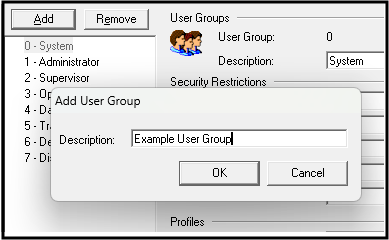 The system automatically numbers them chronologically.
The system automatically numbers them chronologically. - Set the User Group standards.
- Select the default Permissions Profile for use on that Group.
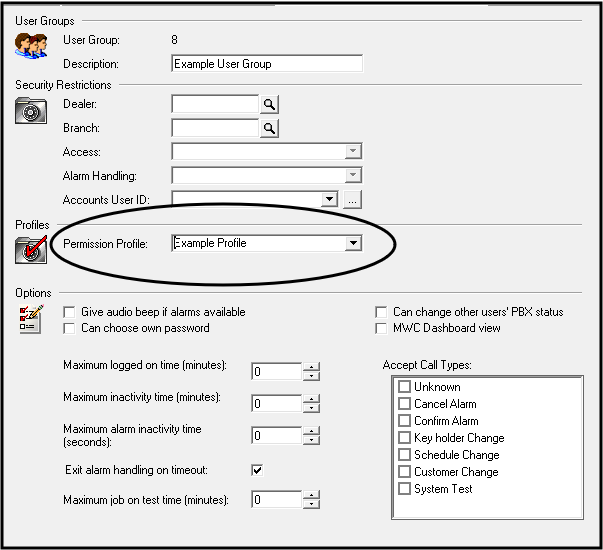
- Complete any other settings.
- SAVE the record.
For the permissions profile selected to function for the users in that group, a user must be applied to that group.
Adding a User and Applying the User Group
- Navigate to the Users form in the Supervisor Workstation. Maintenance Menu ➡️ Users ➡️ Users
- Click Edit.
- Click Add.
- Enter the details for the user.

- Select the User Group for that user.

- Complete the user details.
- SAVE the record.
Permissiosn Profiles are also used for Web Profiles to allow access to BoldNet. The same features apply but are then applied to individuals on account records.
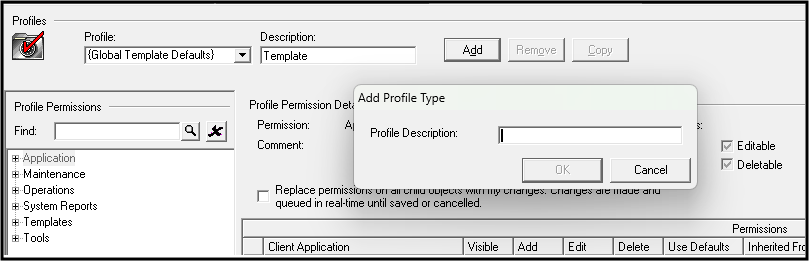
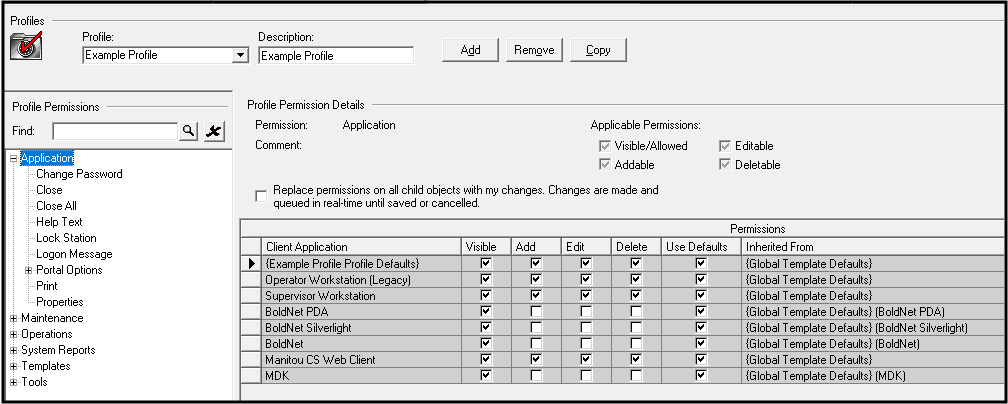
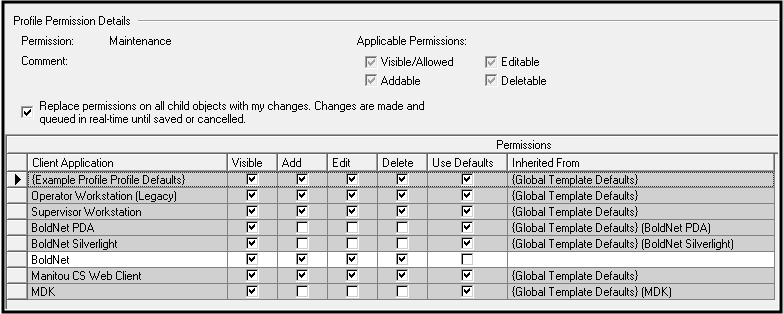
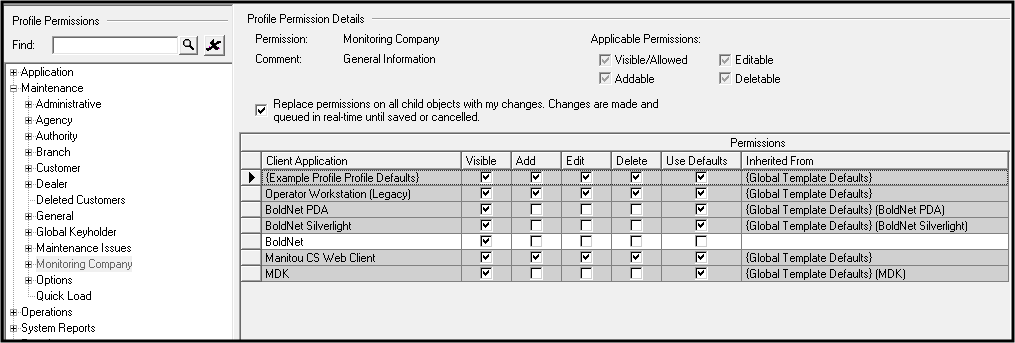
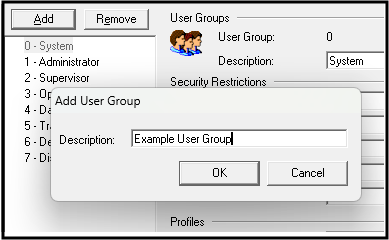 The system automatically numbers them chronologically.
The system automatically numbers them chronologically.