The Monitoring Company contact list contains the persons responsible for responding to events and managing the Company's data. may have two types of contacts added to their Contact Lists in Manitou: Contact Persons (Individuals on this record alone) and Global Keyholders (Linked persons).
The Company Contact List contains two cards: Contacts and Details.
Contacts Card
The contacts card is where you add the individuals who respond to or manage the Company data.
Adding a Contact
Click the Plus sign (➕) and select the type of contact to Add.

Contact Add
- Enter the Name of the Contact - Be sure to enter First Name then Last Name as you would have someone read it.
- Select the Type - Keyholder is the default. Keep it as a Keyholder unless specified by your organization.
- Verify the Country, Language, and Time Zone.
- Click Done
- This launches the Advanced Edit.
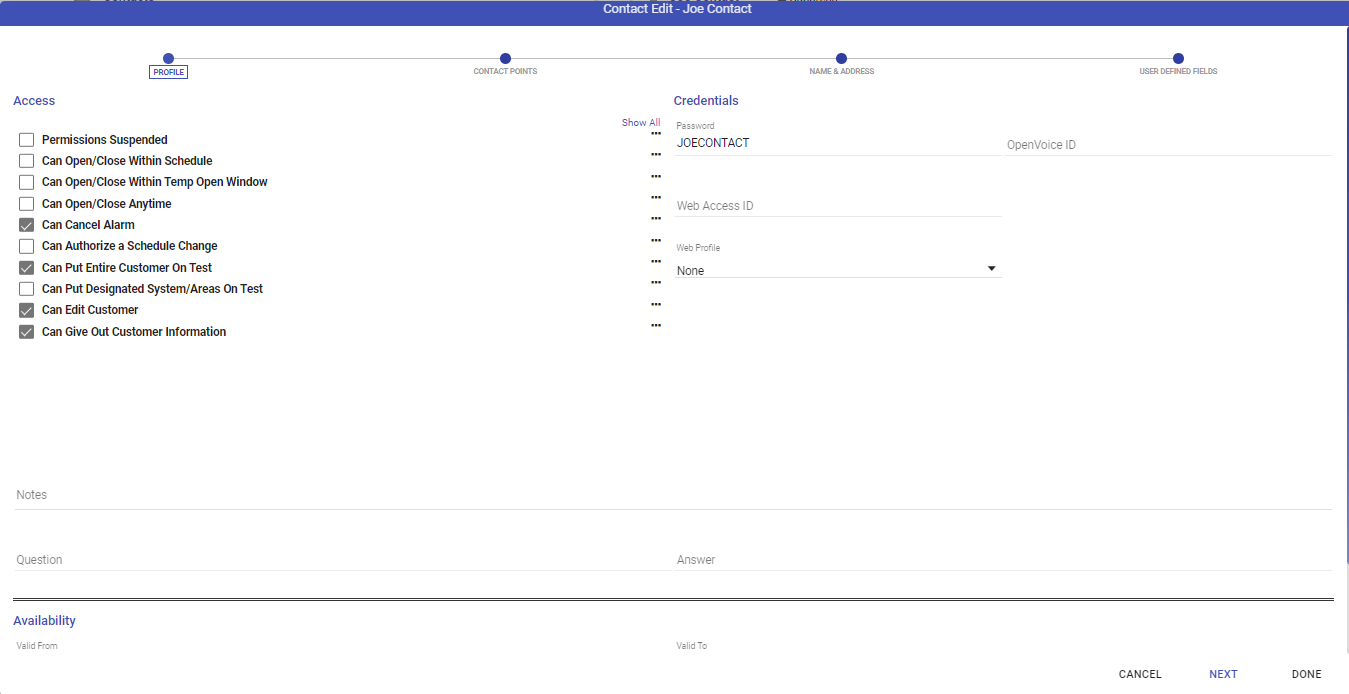 Enter any applicable data such as:
Enter any applicable data such as:
- Contact Password
- Permissions automatically load based on the data entered. You may update or change these at any time.
- Web Access ID
- Notes
- Availability
- Click Next to enter the Contact Points (Phone number, email address, etc.)
- Click Next to add the contact's Name and Address, if required.
- Click Next to select or enter data into any contact-specific User-defined fields.
- When all is entered as desired, click Done.
- Repeat as required for all contacts, or use the Contact Grid.
Contact Grid
If you have multiple contacts to enter, Select Contact Grid. 
- Click Add
- Select the Type, if other than Keyholder.
- Enter the Name of the first contact.
- Select the Contact Point Type in the header and then enter the number. If the person(s) have multiple numbers, click the plus sign (➕) to add more column contact type headers.
- Click Add then repeat for all contacts
- You may click the Advanced Edit to enter all contact details, as noted above.
- When all are entered as needed, click Done.
Please note: Contacts are ordered based on the order entered into the system. If you would like to change the order of who is listed, please drag and rearrange.
Global Keyholder
Global Keyholders are persons who are utilized on multiple accounts and reference a single Global Keyholder record for their details. 
- Within the Add Global Keyholder dialog, enter or search for the Global Keyholder you wish to add.
- Once loaded Click Add.
- Once Added Click Done.
- Repeat as required for all applicable Global Keyholders.
Contact Details Card
The Contact Details card populates with the data entered for that contact upon selection, of their contact within the Contacts Card.
You may click the pencil icon (✏️) to edit the contact at any time. This launches the Advanced Edit dialog for that contact as above.
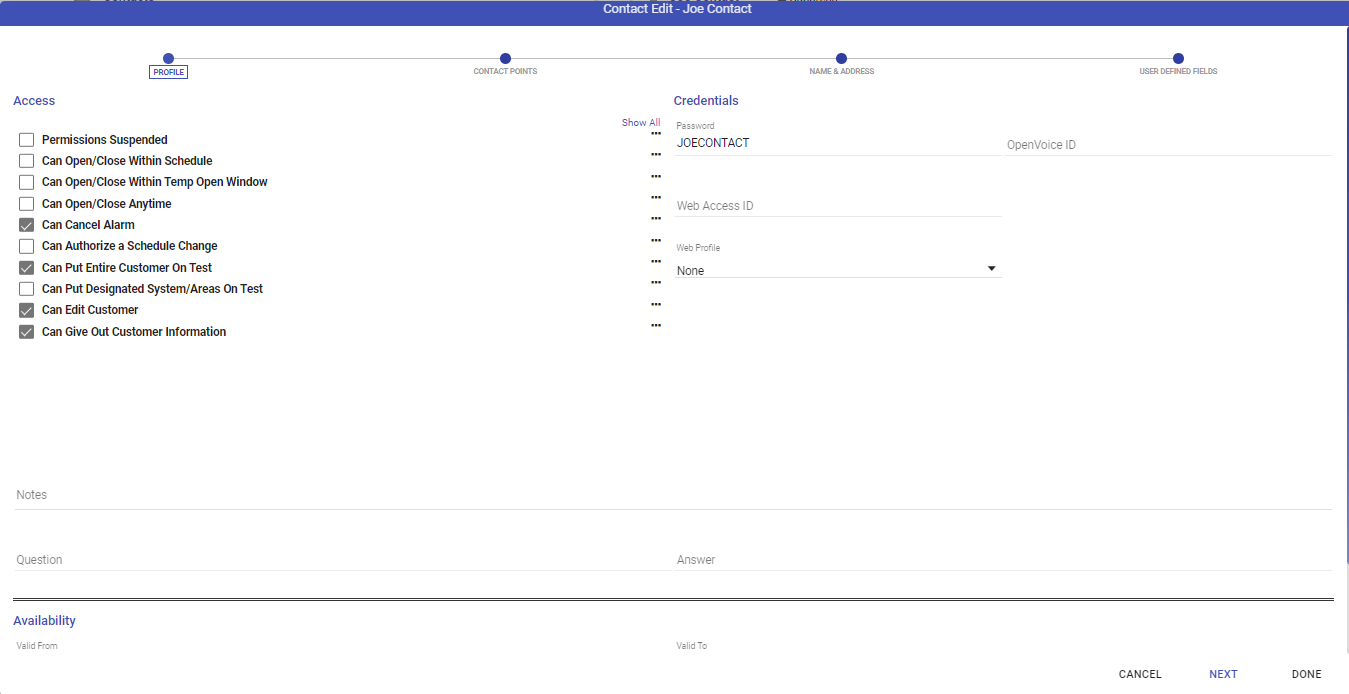 Enter any applicable data such as:
Enter any applicable data such as: