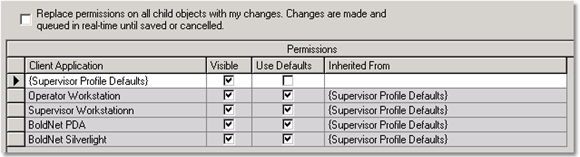Manitou Permissions create the access for the Users within the User Groups for what they can see, view, edit, and remove within Manitou.
Permissions represent the features and functions within the Manitou system by the type of application.
Like menus and sub-menus in Manitou, the Permissions are configured with parent and child hierarchy. For example, the File menu is a Parent of the child items underneath it such as the New, Close, Close All, Save, and the like. The New Menu child is also a parent of the child items of Customer, Dealer, Authority, and the like. Within each of these individulal parent and child relationships may contain other child values that relate to the elements within the forms available. 
The Permissions are managed in the Manitou Supervisor Workstation (SWS) under the Maintenance Menu ➡️ Setup ➡️ Permissions. Each node of Parent items define what Child items are found underneath them.
- Application refers to those items that are specific to their application itself. These are the items like the File menu, Properties, and related application tasks.
- Maintenance relates to all items related to data mangement. This includes the entities such as customer, dealer, branch, authorities, and the like as well as any other items where users maintain the data for Manitou.
- Operations relates to alarm mangagement including alarm handling, alarm queue, and actions done related to alarm processing including On Test, Temporary Schedules, Temporary comments and so on.
- System Reports relates to all items for sending and managing reports available in Manitou.
- Tools relates to items that are found under the Tools menu such as System Logs, Application logs, and the like.
When creating new permissions profile groups, Bold recommends enabling all parent and child items fully then remove and test the items you wish to restrict from view, add, edit, or removal.
Example Permissions override
In this example the desire is to override the System Reports permission for the Supervisor group profile.
- Open the Permissions form.
- Select the Group to edit. (Supervisor in this scenario)
- Click Edit.
- Select System Reports.
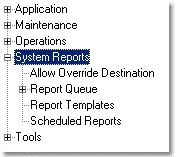
- Review the existing parent permissions:
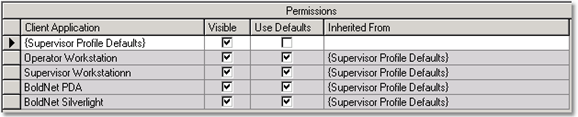 Note the differing applications where these permissions may apply.
Note the differing applications where these permissions may apply. - Note the "Replace permissions on all child objects..." select this before making any changes.
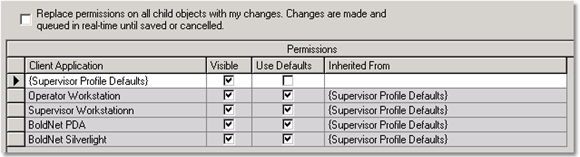
- To remove the parent permission from a specific application uncheck the "visible" checkbox on the row for the specific application.
Searching for Permissions
To perform a search, type a word such as "change", then press Enter or click the magnifying glass ( ) icon next to the search field. Then Manitou will find all instances related to the word "change" and highlights them in yellow, as follows:
) icon next to the search field. Then Manitou will find all instances related to the word "change" and highlights them in yellow, as follows:

Be sure to scroll down as there may be additional results, deeper in the list. The search function will also find partial matches. For instance, if you search for the word "work" it will also find words like "Network".
To clear the search field and start again, simply click the X icon ( ) located next to the magnifying glass icon. It may be helpful to know that you do not need to be in edit mode to find search terms.
) located next to the magnifying glass icon. It may be helpful to know that you do not need to be in edit mode to find search terms.
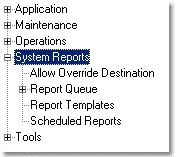
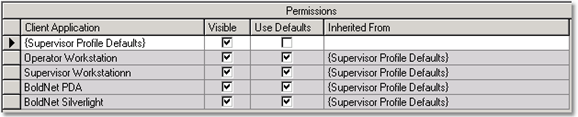 Note the differing applications where these permissions may apply.
Note the differing applications where these permissions may apply.